Installation of pyMANGA
Requirements
The software pyMANGA is written in the programming language Python and uses Python libraries. That means, during the installation a local library with different Python modules will be installed on your computer. These modules contain source code that is frequently used by many programmers.
If you are new to programming, it might be convenient to install a user interface, a so-called IDE, to work with Python. Those IDEs make code easier to read and support the installation and management of modules, for example. Our team is happy to use PyCharm and Spyder, respectively. Both IDEs offer a free version.
Install Python and Python Modules
In the following, we describe how to install the following software
- Python3
- Python Modules
- numpy
- vtk
- matplotlib
Because the installation differs between operating systems, please select your operating system below.
Ubuntu
Installation of Python in Ubuntu
Ubuntu 18.04 includes a first installation of (Python 2 and) Python 3 by default. In order to check which version is currently on the computer, after opening a new terminal window with the key combination “CTRL + Alt + T “, a version query can be started with the command:
python3 -V
It is recommended to update the package directory of the operating system first. To update the current version, you can use the commands
sudo apt update
and
sudo apt -y upgrade
to update the whole system - and thus the Python 3 package. The updated version can be checked again via the command
python3 -V
If unexpected problems occur, you can use the command
sudo apt-get install python3
to (re)install the package.
Installation of Python Modules in Ubuntu
In order to run pyMANGA, you may need to install modules that are not yet in the Python library but are required by pyMANGA. Since Python also plays an important role in the Ubuntu operating system, the pre-installed library is very extensive. Therefore, it is recommended to install the program first and to install any missing modules after the first execution of the program - pyMANGA will tell you which modules are needed.
If pyMANGA cannot yet be executed due to missing modules in the local Python library - as mentioned at the beginning - one of the missing packages is displayed in an error message. For the installation of Python modules, pip (“Pip installs Python”) is suitable. By opening a terminal window (key combination Ctrl + Alt + T) and entering the command
sudo apt-get install python3-pip
pip can be installed.
To add a Python module to the library with pip the following command must be entered into a terminal:
pip3 install name_of_the_module
If no manual changes have been made to the standard Python library, the modules “numpy”, “vtk”, “lxml” and “matplotlib” are missing to run pyMANGA. These must all be installed, so the first command would look like this for the module “numpy”:
pip3 install numpy
The only exception is the module “vtk”. In order to be able to perform calculations with pyMANGA at a later time, which also take the groundwater flow into account, a certain version is required for this module. If you do not want to install the latest version of a module with pip, the command looks like this:
pip3 install vtk==8.1.2
After the missing module is installed, restart pyMANGA. If any other Python modules are missing now, pyMANGA will again output one of them as missing prerequisite. Repeat this step until all Python modules are installed. If this is the case, you should get the following output:
Traceback (most recent call last):
File "MANGA.py", line 26, in main
prj = XMLtoProject(xml_project_file=project_file)
UnboundLocalError: local variable 'project_file' referenced before assignment
During handling of the above exception, another exception occurred:
Traceback (most recent call last):
File "MANGA.py", line 38, in <module>
main(sys.argv[1:])
File "MANGA.py", line 28, in main
raise UnboundLocalError('Wrong usage of pyMANGA. Type "python' +
UnboundLocalError: Wrong usage of pyMANGA. Type "python MANGA.py -h" for additional help.
Even if you get this error message first, it means that pyMANGA is installed and works correctly. The calculation of a first example setup is explained in the section First Applications of pyMANGA of this short tutorial.
Windows
Installation of Python in Windows
To run pyMANGA, you must first obtain an interpreter for the Python programming language. An example would be pythonTM. To do this, open your browser and go to Python.org. In the drop-down menu under Download you will find the current release version for your operating system of Python (this manual describes the procedure for Windows, see Figure 1).
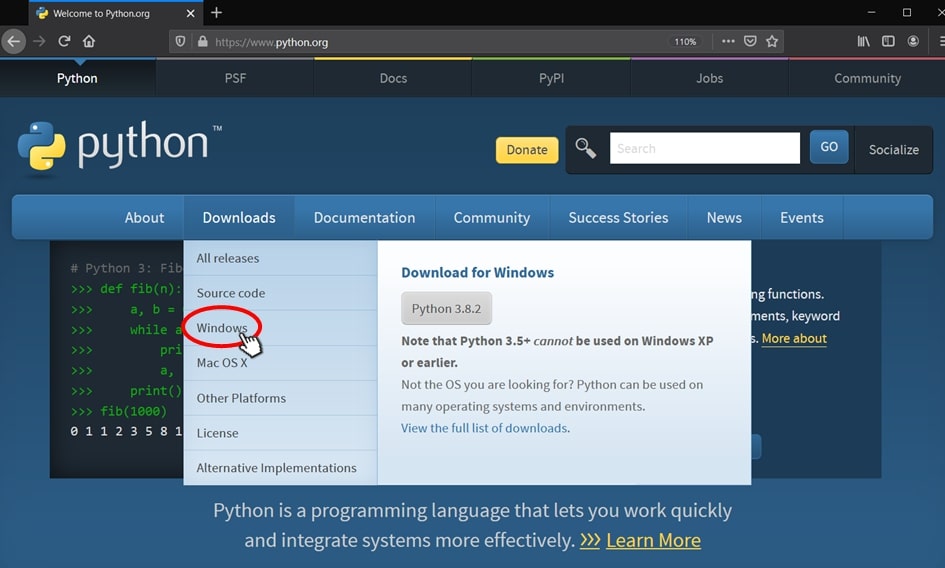
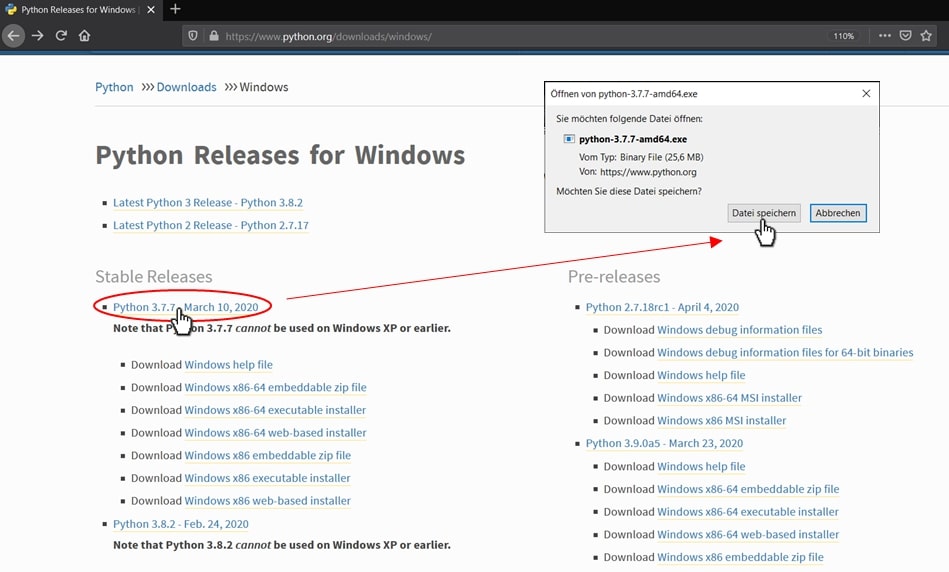
Execute the downloaded file (python-3.7.7-amd64.exe) like a normal Windows exe and install it on your computer (see Figure 3).
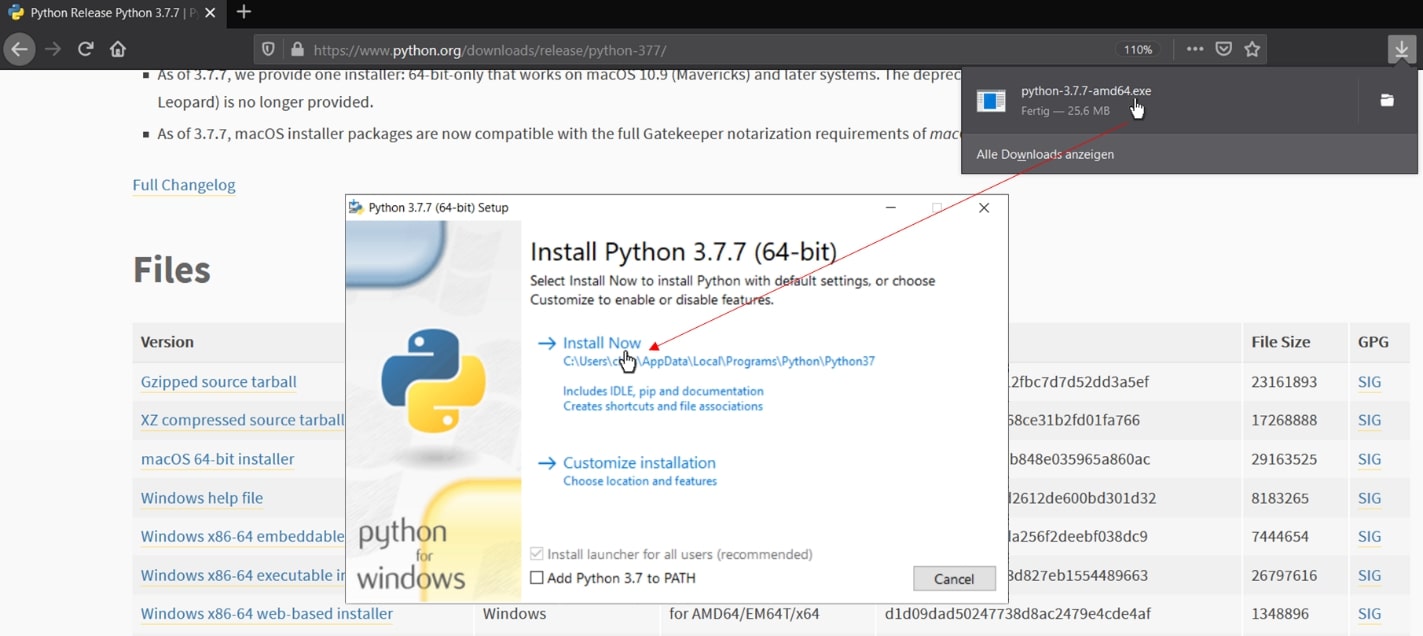
This completes the Python installation.
Installation of Python Modules in Windows
To install python modules, we use the “Command Prompt”. You can easily find it by typing “Command Prompt” in the windows search window and opening it with a mouse click. Since pyMANGA is a command line program, everything happens at the command prompt (see Figure 5).
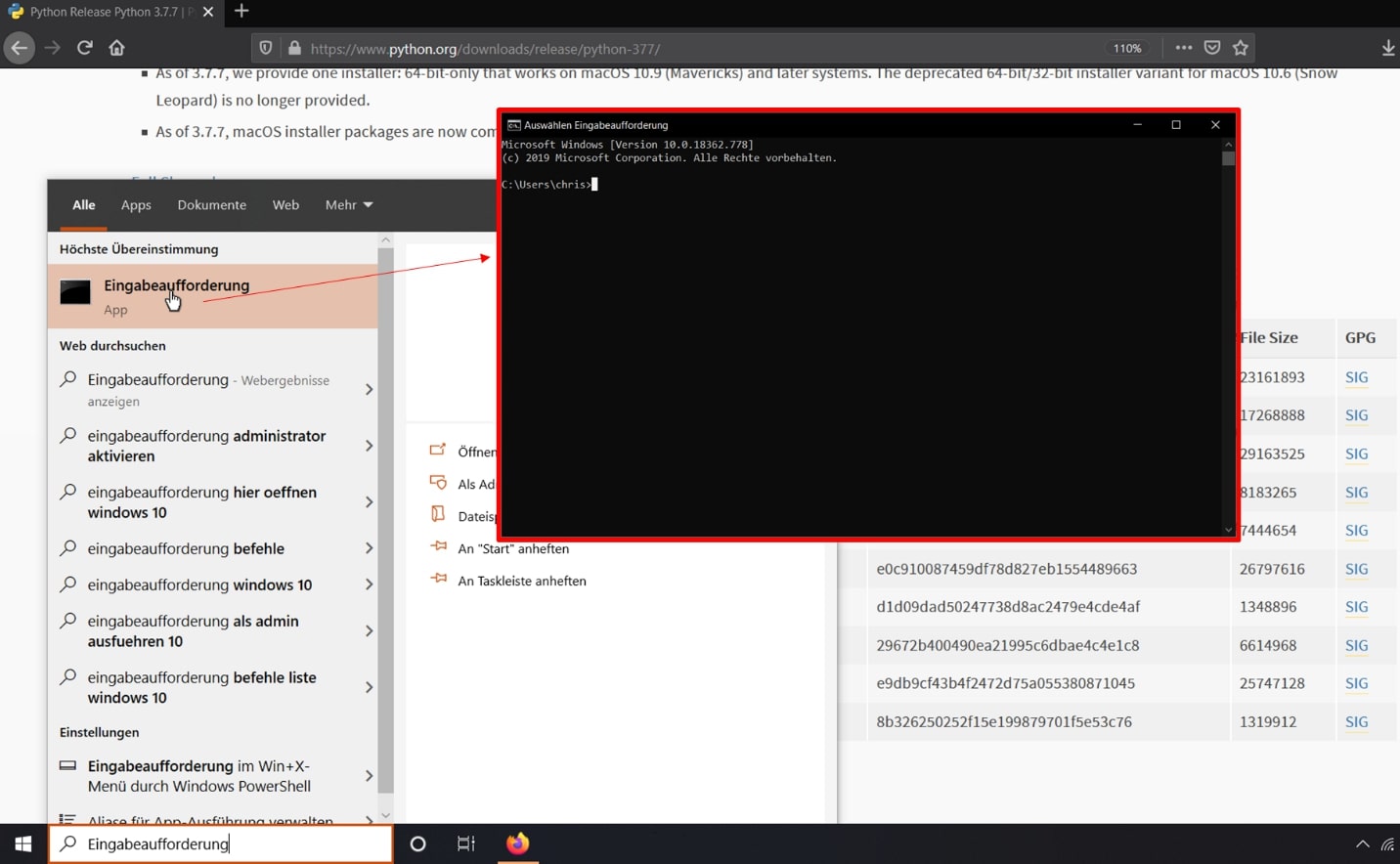
Now the following modules numpy, vtk, lxml and matplotlib must be installed. We start with the module numpy. Type the code shown in the prompt to install the module (see Figure 6).
py -3.7 -m pip install numpy
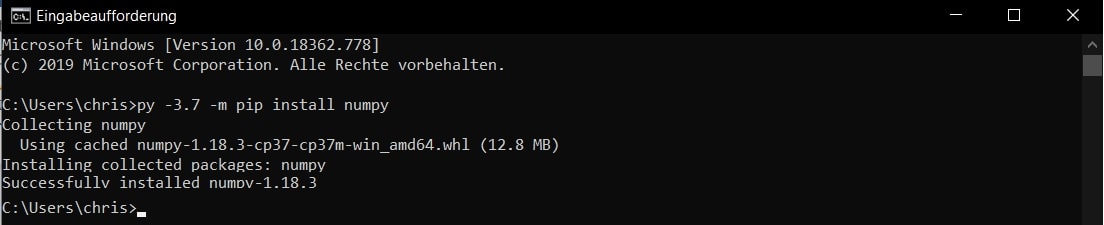
Do the same for the other three modules with the following code
py -3.7 -m pip install vtk
py -3.7 -m pip install lxml
py -3.7 -m pip install matplotlib
Note: If the prompt says that pip is not up-to-date, you can use upgrade pip to update it. However, this is not mandatory.
Some explenations: py means you are calling Python. Where -3.7 is the version you are using. -m means you are calling a module, in this case pip, which is used to install other modules. Finally, the module name of the module to be installed follows. Now the preparations for using the compiler are finished.
Install pyMANGA
After you have set up Python on your computer, the next step is to install pyMANGA. You can do this either by cloning the git-repositories (for advanced users) or by following the instructions below.
The current version of pyMANGA can be found on this homepage. Download the source code of the program as shown in Figure 4 as zip file.
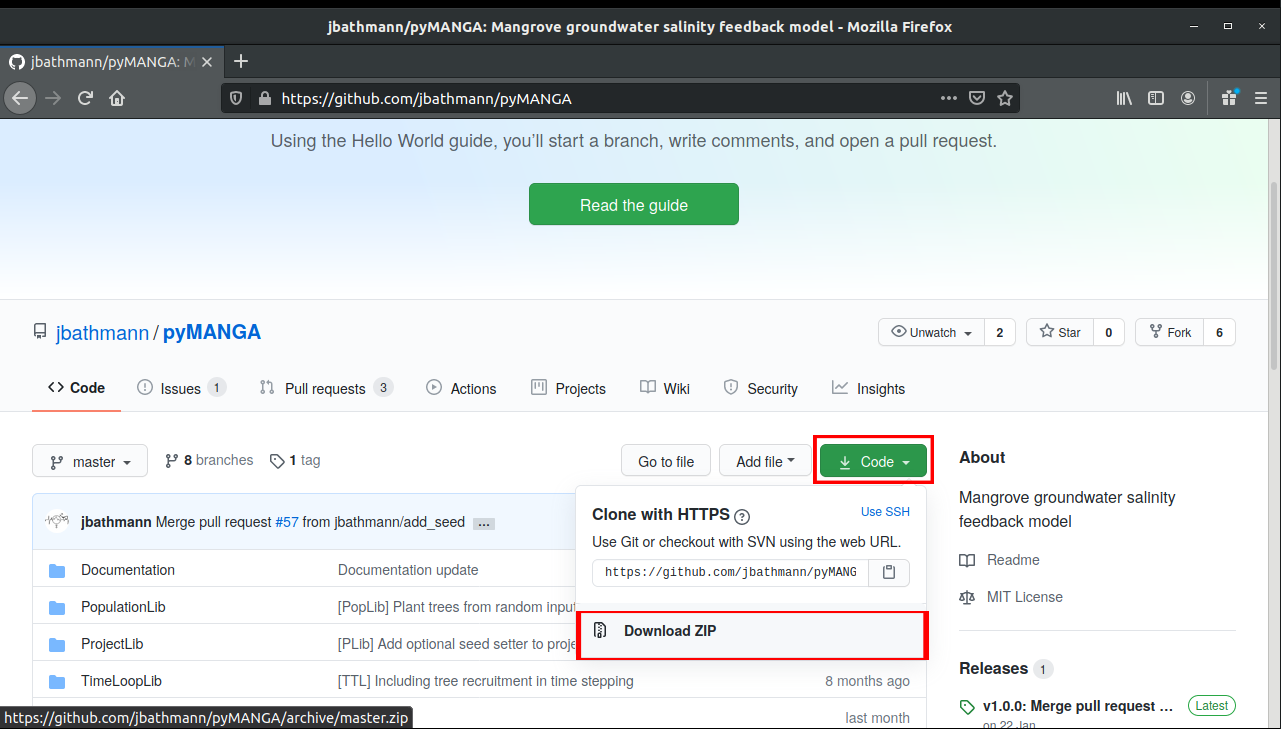
This zip file must now be unpacked to any location. Make sure that there are no spaces and no umlauts (like ä,ö,ü,ß) in the file path. This folder contains all the program components of pyMANGA, including MANGA.py, which is the execution file that must be called to execute the program. Furthermore, the folder contains a collection of benchmarks.
The execution of pyMANGA is platform dependent, too.
pyMANGA execution in Ubuntu
Open a terminal window with the key combination Ctrl + Alt + T and navigate to the main level of the program. Alternatively, you can also choose the graphical way by navigating to the location via Files. There you can open the console by right-clicking and in the menu that opens, you have to use the field “Open in Terminal” to open a terminal window, where you are already in the main level of the program.
By typing
python3 MANGA.py
the program will be started.
pyMANGA execution in Windows
To execute pyMANGA, open the pyMANGA directory and right-click in an empty area of the folder to open the command prompt (see Figure 5) and enter the following code.
py MANGA.py -h
Again, py means Python is called, MANGA.py represents the file to be called, and -h calls the help.
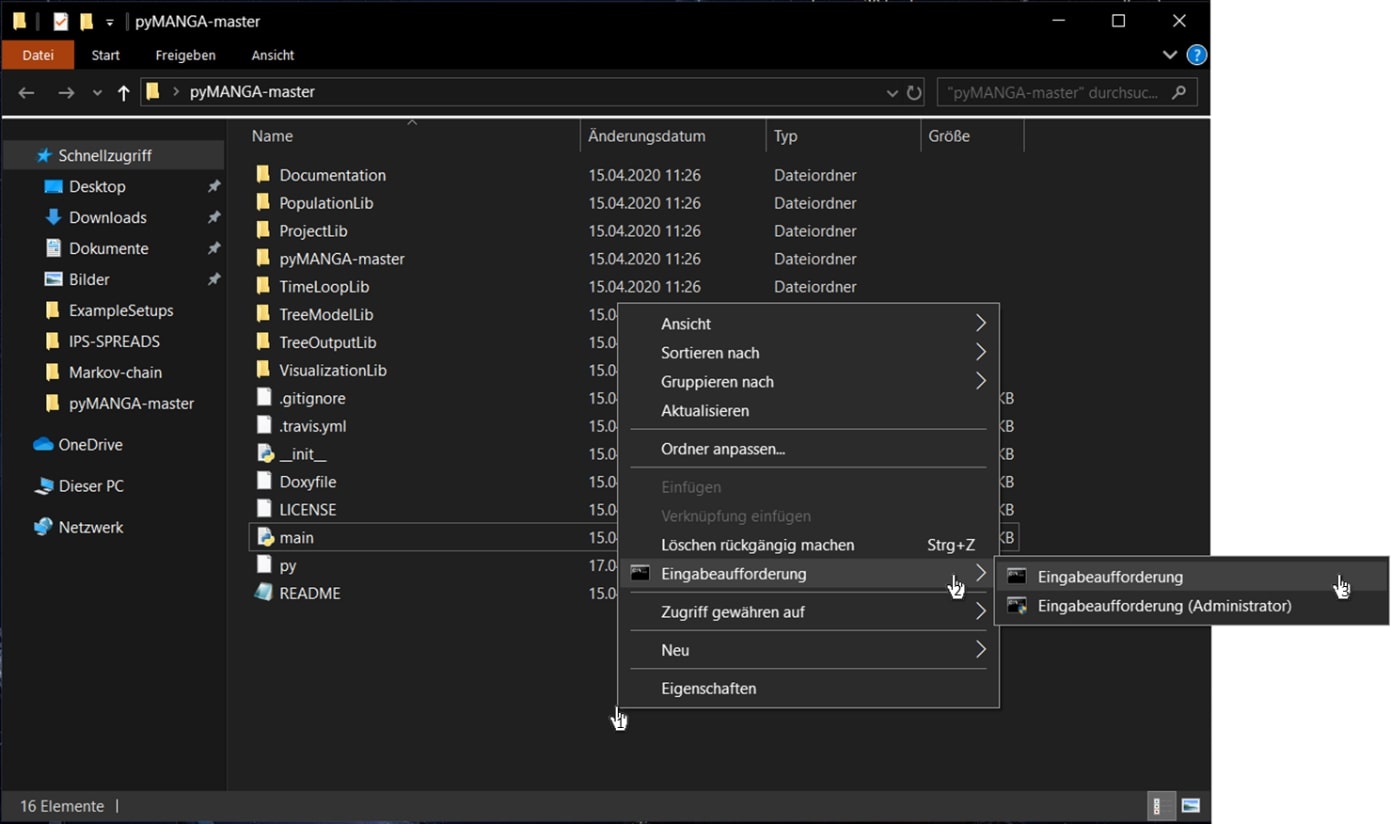
Note: The command prompt is called in the folder so that the folder path does not have to be entered each time. On Windows 10, this is only possible by downloading cmd add to context menu.zip from the following web page and running it as described on the page. Alternatively, you can use Command Prompt, which you can find in Windows Search with the search term “Command Prompt”, and specify the complete file path, which in this example is C:\Users...\Desktop\pyMANGA-master. To find your file path, right-click on the pyMANGA-master folder and go to Properties. Here you will find the information about the location of the folder to which you have to add a \ to the name of the folder

